





| Attention: ① Currently, only the D series shipped from China is the gallium nitride version. ② The shipment from the US/Mexico/Europe warehouse is still non gallium nitride versions (two versions are shipped randomly, please do not place an order temporarily if not acceptable. Please contact us directly for any questions.) |
D2-4200 DSP FEATURE:
●2 Channel Class D Digital power amplifier
●Mini 1U size,convenient for Touring Applications
●Suit for Stage Power Subwoofer speaker;
●Work Under 2Ω steadily !
●Precise and Reasonable circuit structure
●Bring supper reliable sound
●Bridge-mode operation
●Original Neutrik XLR*/Speakon connectors
●Temperature protection;Over current protection;Short circuit protection built-in
|
D SERIES HIGH POWER DIGITAL AMPLIFIER(Choose with or without DSP) |
||||||
|
Model |
D2-3000 DSP |
D2-3500 DSP |
D2-4200 DSP |
D4-2000 DSP |
D4-3000 DSP |
|
|
EIAJ Test Standard,1 kHz, 1% THD |
8Ω/Stereo |
2 x 3000W |
2 x 3500W |
2 x 4200W |
4 x 2000W |
4 x 3000W |
|
4Ω/Stereo |
2 x 5000W |
2 x 6300W |
2 x 7800W |
4 x 3400W |
4 x 5000W |
|
|
2Ω/Stereo |
2 x 7140W |
2 x 7400W |
2 x 8500W |
4 x 4760W |
4 x 6500W |
|
|
8Ω/Bridge |
1 x 10200W |
1 x 12500W |
1 x 15600W |
2 x 6800W |
2 x 10000W |
|
|
4Ω/Bridge |
1 x 14280W |
1 x 14800W |
1 x 17000W |
2 x 9520W |
2 x 13000W |
|
|
Alternating Current Power Supply |
||||||
|
Power |
PFC Power |
|||||
|
Rated power demand |
100-240V±10%, 50/60Hz |
|||||
|
Operation voltage |
90V-270V |
|||||
|
Power correction factor cos(φ) |
>0.95 @ >500W |
|||||
|
Standby |
47W and 0.8A |
|||||
|
Gain,Sensitivity |
32dB,35dB,38dB,41dB |
|||||
|
Maximum Output Voltage/Current |
185V/85A (370V in the BRIDGE MODE) |
|||||
|
Power Comsumption |
230V (115V in the BRIDGE MODE) |
|||||
|
Temperature |
||||||
|
Environment temperature |
0°-45C / 32′-113*F |
|||||
|
Cooling system |
Tunnel through cooing system |
|||||
|
Performance |
||||||
|
Frequency Response |
20Hz - 20kHz (1W@8Ω,+05 dB) |
|||||
|
Signal-to-Noise Ratio |
>110 dBA (20 Hz- 20 kHz A weighted) |
|||||
|
Crosstalk |
>66 dB @ 1 kHz |
|||||
|
Input Impedance |
10 kΩ balanced |
|||||
|
Total Harmonic Distortion(THD) |
<0.5% from 1 W to full power (Typitcal value<0.05%) |
|||||
|
Intermodulation Distortion(IMD) |
<0.5% from 1 W to full power (Typical value< 0.05%) |
|||||
|
Damping Factor (8 ohms) |
>5000 @ 20-200 Hz |
|||||
|
Slew Rate |
50V/μs @ 8Ω |
|||||
|
Front Panel |
||||||
|
Indicator LED/per channel |
One PCS Green LED: the input signal of XLR ≥ -40dB; |
|||||
|
Power Switch |
Press "I"-on; Press "O"-off. |
|||||
|
Dust-proof |
Two pieces dust-proof cotton, |
|||||
|
Application |
||||||
|
Signal in-connection |
4 Channel: One balanced XLR(with lock)female per channel; |
|||||
|
Signal out-connection |
One SPEAKON per channel connect to loudspeakers |
|||||
|
Power cord |
Fited to the device, and the CSA(cross sectional area)of the cord is 3 x 2.5mm², |
|||||
|
Multiple-Functions Switch |
Two Sensitivity Switches. One Mode Switch and one Clip Switch. |
|||||
|
Structure(The size and weight depend on different series and shipping demand ) |
||||||
|
Dimensions |
482 x 44 x 380mm³/482 x 44 x 470 mm³ |
|||||
|
Net weight |
10Kg/12kg |
|||||
|
Packing size |
580 x 580 x 119mm³/615 x 615 x 119 mm³ |
|||||
|
Shipping weight |
12Kg/14Kg |
|||||
FRONT PANEL FEATURE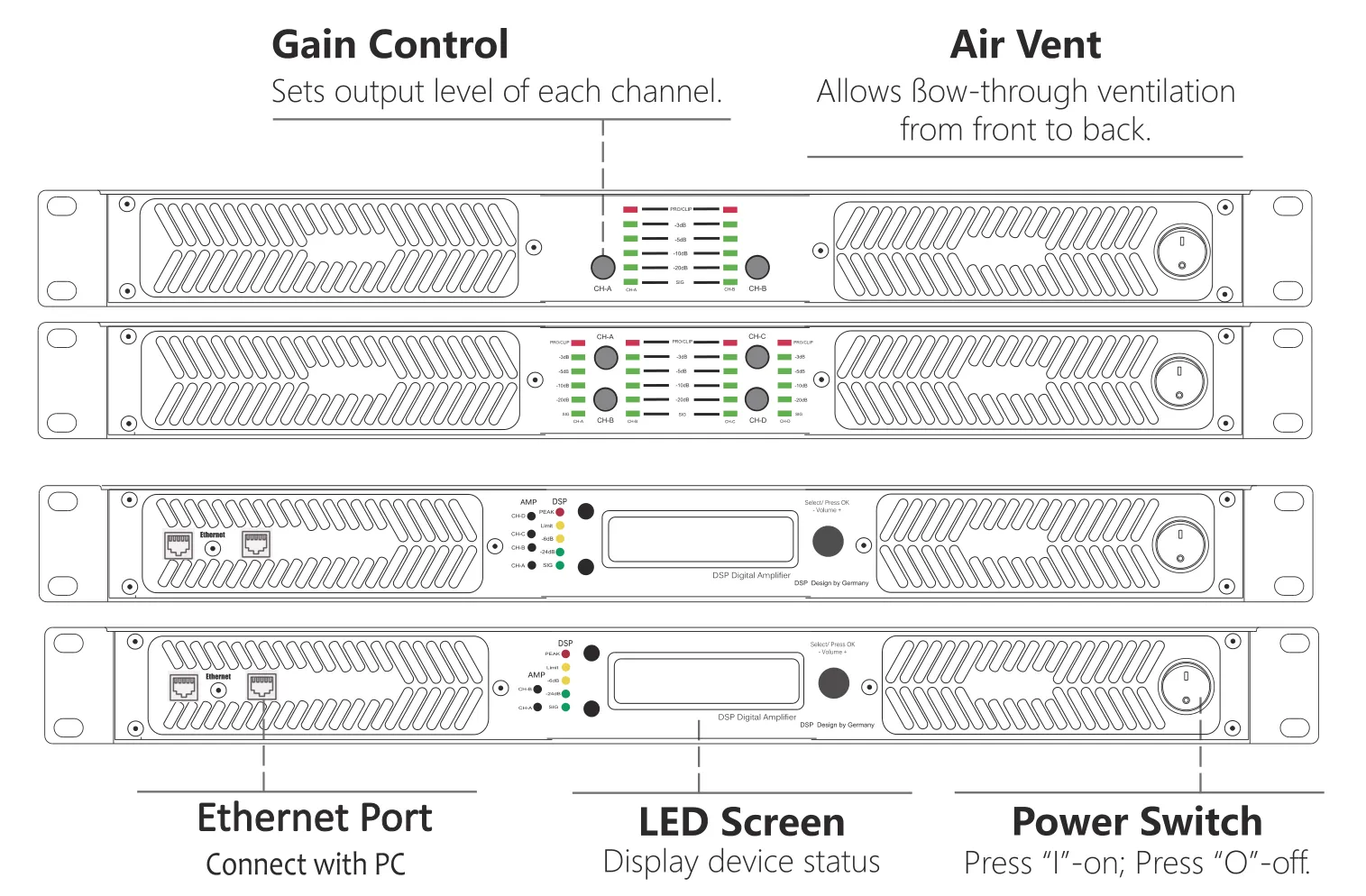
REAR PANEL FEATURE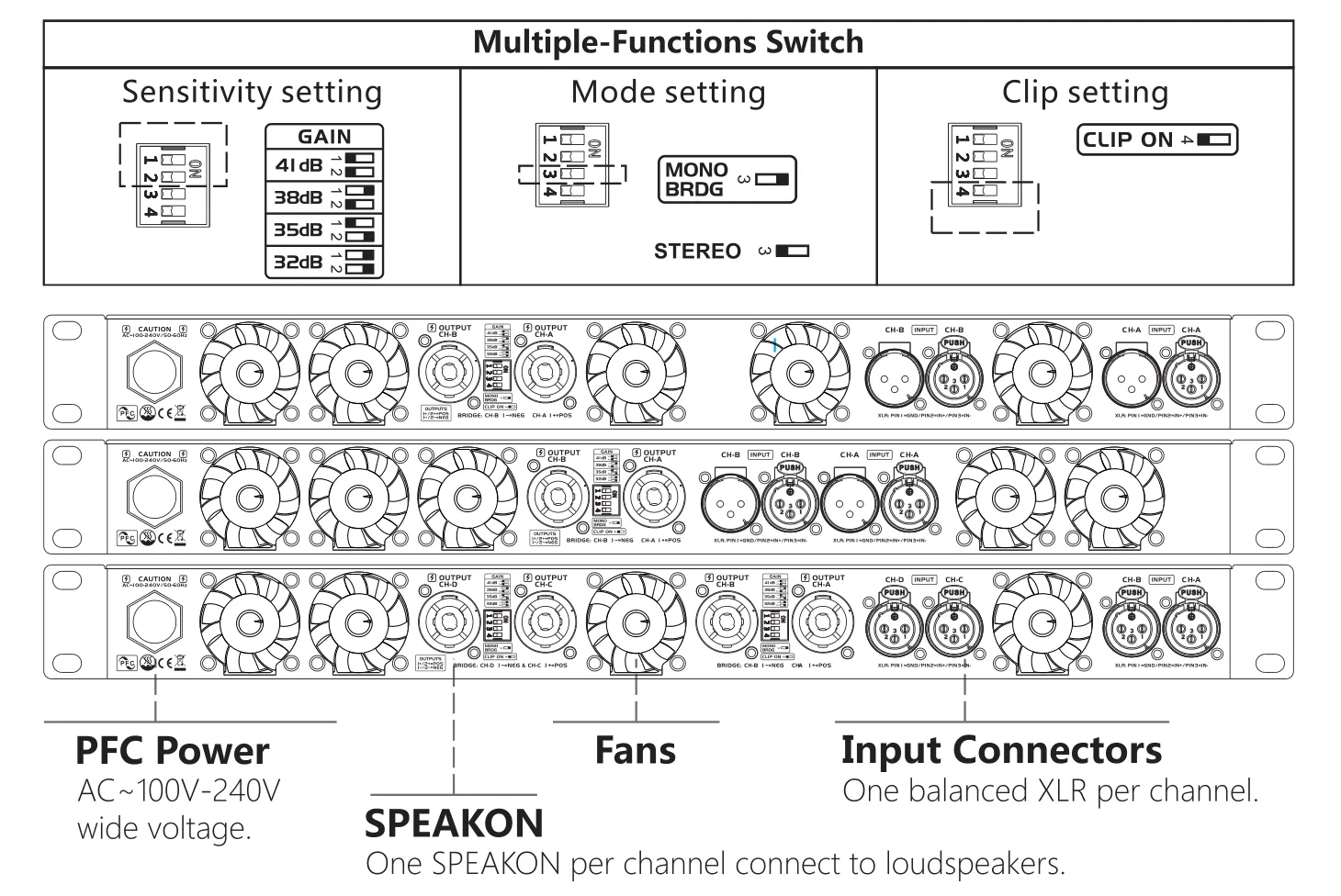
Dimensions and Cooling system
|
NOTE:
The size is 437mm inside of the device(without the cover plate and front panel).The size is around 472mm of the complete device,but a little bit different size in the different front panel.Some series with different size that had not shown,please learn it in the parameter. Tunnel through cooling system Cold air comes in from the front panel of the equipment, forms a duct through the radiator to take the heat away and out from the rear panel of the equipment. |
|
ALLDSP ALLControl
The new D series digital amplifier also has the option to add DSP function, Our D series DSP amplifier used ALLDSP system from Gemany. It is suit for Windows,Mac and ios system. The application for iPad or iPhone can be downloaded and installed from the Apple Store .
For the Remote Operation Software (Windows and Mac) and Manual, Please check Download link or contact us!
Note that for a Windows computer, there are separate applications for Windows 32 bit and 64 bit.
Attention: You cannot connect the unit to the network through the USB or Ethernet at the same time. You can only control the unit from one platform at the same time if you switch from one platform to another, you MUST shut down the control software at the previous platform first.
Local connectivity of the device to the control computer from a front-panel USB connector is also possible to download initial settings or as a fallback in case of network failure.
►Unit Window: Main Panel
Unit window shows the unit window from which all setup screens and options can be reached.Clicking the exit cross will close the software but leave the network Control program running.
►Input Channel Settings Screen
Clicking on an Input channel number in the Unit window will bring up the input channel settings screen see Figure above. In this screen, individual input channels can be equalized and/or filtered.
Settings screen:
|
●Filtering and EQ
●Input channel transfer function curve ●Screen expansion and legends ●Input Gain, Mute ●Delay, limiter, compressor ●RMS compressor |
|
|
●Screen expansion and legends |
|
|
●Delay, limiter, compressor |
|
|
●Compressor settings window |
►Crossover Settings Window
When you click X-over in the left unit window function list, most of the screen is dedicated to the controls and indicators for setting up the cross over filters as shown in Figure.
Settings screen:
|
●Graphical control
●Filter type ●Gain ●Delay ●Link ●Mute, Phase Invert |
►Output Channel Settings Screen
As shown in the picture above, faders are shown for each of the input channels. This will allow mixing each of the input signals to each individual Output channel. Even if Input channels are set to Linked in the Unit window, it is still possible here to mix individual Input channels to an Output channel in any desired ratio. Level setting are shown numerically below each fader. The available range is from -48 dB to 0 dB. As in other screen, double clicking a fader resets it to default.
A complete control screen is available for each Output channel. The graphical area reflects the Crossover settings for the channel in addition to any equalization settings set up in this screen, and is very similar to the available settings in the individual Input channel screens.The status of an element is always reflected in the blue on/off button next to each element.
Settings screen:
|
●Relationship between Input- and Output settings
●Output filtering and EQ ●Output channel transfer curve ●Delay, limiter, compressor ●RMS compressor ●Change / adjusting Values |
►Tips for purchase:
D4-3000 DSP has non DSP version D4-3000.
About freight: the freight of product link display is generally expensive/incomplete (except for overseas warehouse), you'd better contact us to match the most favorable/convenient channel according to your destination.
About matching: If you don't know what model to buy or how to match your speakers, please tell us your application site and speaker wattage, and we will provide you with cases for reference.







